First, you need a third party picture hosting service. I personally prefer Flickr, but there are others like Photobucket and SmugMug out there that allow you to host your pictures for free. You can even host it on your blog on blogger.com! My example will be using Flickr, but really all you need is a URL to the actual image file.
Upload your photo to Flickr. If you don't have a Yahoo account, you can create one for free.
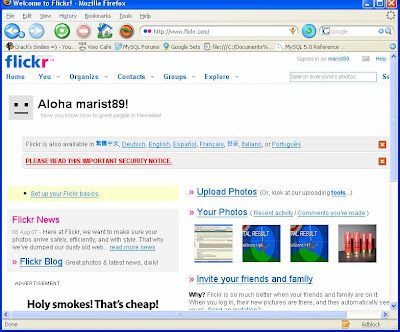
Click "Upload Photo" and either type in the name of your picture file (complete path) or use the "Browse" button to find it. Make sure the "Public" radio button is selected and click "Upload".
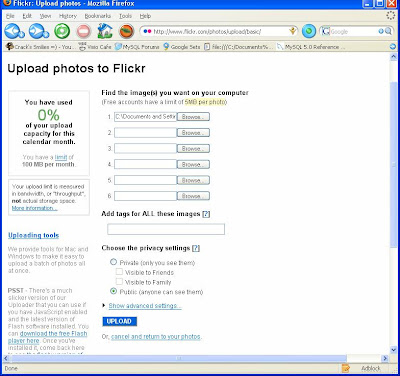
Your picture will be uploaded and displayed when it is done. Now, click "Save this Batch".
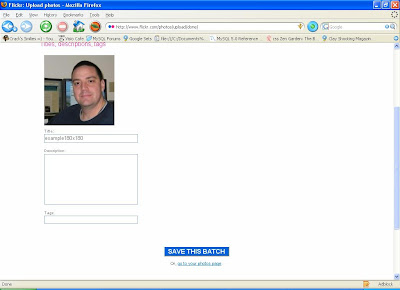
All your pictures are now displayed.
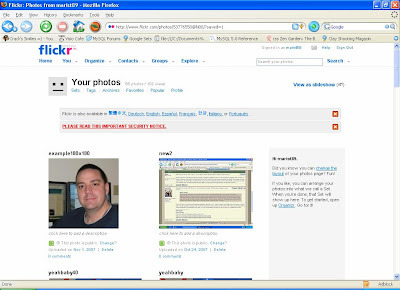
Click on the picture you just uploaded and then click on the "All Sizes" button:
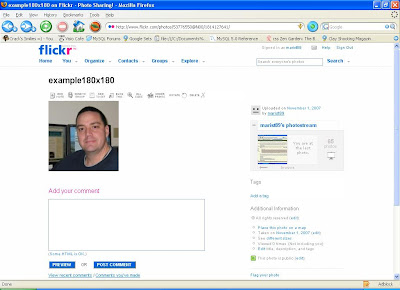
At the bottom of that page, you will see "2. Grab the photo's URL". Copy this URL into your buffer by highlighting it and pressing CTRL+C.
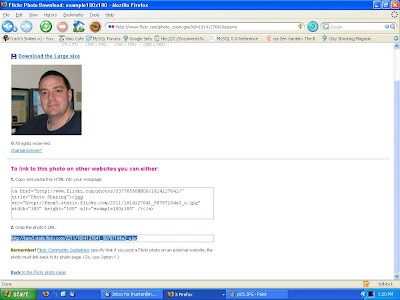
Now, you're done with Flickr. Next, go to the forum you want to post in and compose a message. Type in the text you wish. When you get to the point you want to insert your image, you will enclose the URL from the step above within [img][/img] tags:
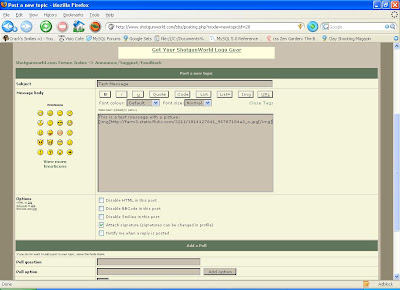
Post your message and the picture will show up inline:










4 comments:
Heck, I've got a less convoluted approach. Start out with a pile of PC parts, build a working machine. Then compile Linux from source based on instructions at www.linuxfromscratch.org. Then compile a web server. Get a static IP address and put the web server online. Register a domain, compile and host the DNS server for that domain. Then simply put the image on your webserver and post the URL to the phbb site. Easy!
Thank you - I followed the steps and it worked. I really appreciate this!
Great tip!
Never thought i can use 3rd party image hosting.
Post a Comment